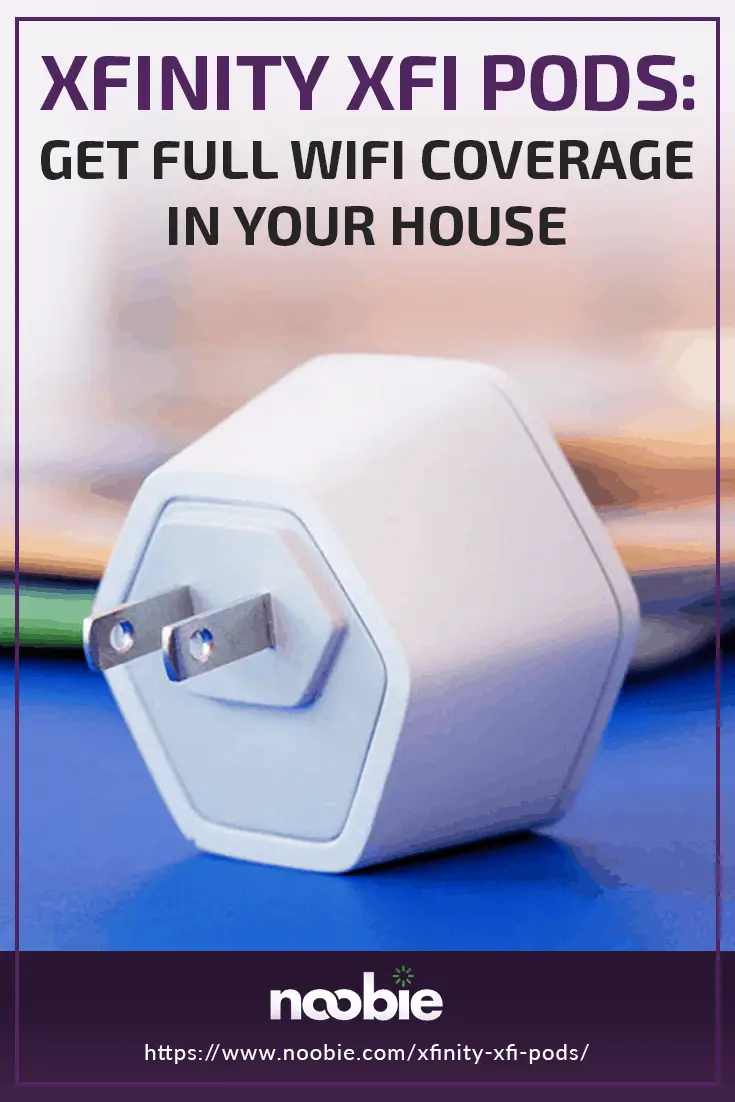Get full WiFi coverage in your house with Xfinity xFi Pods

This post is sponsored by Xfinity. All opinions expressed are my own.
If you live in a larger home, you’re probably familiar with the areas of your home you need to avoid due to weak or dead WiFi coverage. You know, that remote corner of the basement or that upstairs bedroom in the corner of the house?
These dead spots can be frustrating, especially if you actively want to use a computer, smartphone, tablet or any other WiFi-enabled device in these rooms.
To fix the problem, you could try moving your internet equipment (modem/router/gateway) to a more central location in the house but, depending on where your internet wiring enters your home, this may not be a valid option for you.
An easier solution is to purchase a device (or devices) that can extend your WiFi signal to the weaker areas of your home.
Xfinity xFi Pods
If you’re an Xfinity customer, your best bet is to pick up a pack of xFi Pods. They come in a 3-pack or a 6-pack, depending on your needs. I purchased the 3-pack and found it to be more than adequate for my two-story home with a basement.
Before I dive into how the xFi Pods work, let me make sure I cover the requirements of using xFi Pods. First, you need to be an Xfinity customer. Second, you need to be using a current model of Xfinity’s xFi Gateway. When I bought my xFi Pods, the Xfinity representative did a quick check on my equipment first to make sure I met the requirements (I did).
Configuring the xFi Pods
Once you have the xFi Pods in hand, configuring them is easy. I know, because I had all three of my xFi Pods configured and running in less than five minutes.
To start, you’ll need the free Xfinity xFi app, available for both iPhone and Android phones. Once you have the app, open the app and tap More in the bottom navigation. Then, tap Add a Device. Tap xFi Pod and follow the steps on the screen.
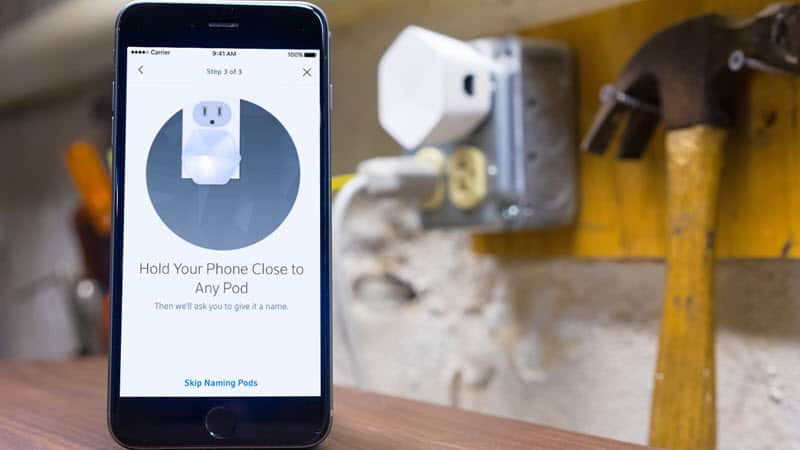
One by one, the xFi app will walk you through plugging in each xFi Pod and activating it. When you are done with all the pods, you are given the opportunity to name each one, so you can easily identify them later.
And the best part? You don’t have to know anything complicated like IP addresses or MAC addresses. Just follow the easy instructions in the xFi app. No technical knowledge required.
Where to put your xFi Pods
One thing you will want to plan in advance is where to put your new xFi Pods. It doesn’t make any sense to put them in an adjacent room to where your Xfinity xFi Gateway is because you should already have a good signal in those rooms. Rather, you want to locate them close to the rooms in your house where you have the weakest WiFi coverage.

Notice I didn’t say, in the rooms with the weakest coverage. I think it’s better to put them outside of these rooms, in between the room with weak WiFi coverage and the room with your Xfinity xFi Gateway. In my house, I placed an xFi Pod in my upstairs hallway, one in the kitchen and one in the main room of my basement.
I should also point out, that each xFi Pod plugs into your wall, so an electrical outlet is required.
Managing your new, extended network
Once everything is configured, the xFi Pods and your gateway go to work optimizing the best configuration for your home network and adapting to your home’s WiFi needs. In other words, it figures out whether it’s best for a device to connect to your main gateway or one of the xFi Pods to get the best WiFi signal.
If you ever need to manage your xFi Pods, you can do so right from the xFi app. You can even see which devices in your home are connected to which pods.
Do they work?
If you are wondering if the xFi Pods really make a difference, let me assure you they do. I used a WiFi signal strength meter before and after I installed an xFi Pod in my upstairs hallway and outside my sons’ bedrooms. These rooms are notorious weak spots for WiFi in my house.
Here are screenshots of the test results, taken from inside my son’s bedroom:
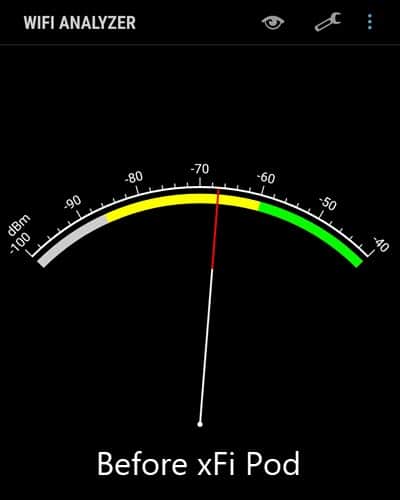
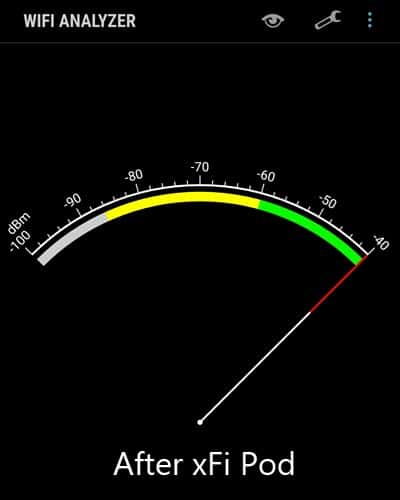
Where to get xFi Pods
You can get a 3-pack or 6-pack of xFi Pods by logging into your Xfinity account and selecting the “Shop” link or use this quick link to jump straight to the xFi Pod 3-Pack page.
Alternatively, you can visit your local Xfinity Store and pick up a 3-pack or 6-pack of xFi Pods in person.