How To Update Mac Software Easily
 Updating your Mac software periodically is highly recommended to maintain your device’s performance. Apple released the High Sierra Operating System (macOS) recently and urged users to upgrade to it. The task may be daunting for some, but it is an incredibly important update. We’ll guide you through your latest macOS version upgrade today!
Updating your Mac software periodically is highly recommended to maintain your device’s performance. Apple released the High Sierra Operating System (macOS) recently and urged users to upgrade to it. The task may be daunting for some, but it is an incredibly important update. We’ll guide you through your latest macOS version upgrade today!
How To Update Mac Software Easily
The Importance of Upgrade Software
How to update the software on Machttps://t.co/G3TKraS2RV#macupdate pic.twitter.com/POjbxMM3Pg
— How2db.com (@How2Db) October 13, 2017
In technology, almost everything is a work in progress. Time and innovation work hand-in-hand to bring improvement to people, apps, and the tools they use. To resolve program flaws and add new features, software companies release software updates occasionally. These updates also include higher security protection and better memory and battery usage. It is important for users to understand that these developments are for them, so companies actively seek updates whenever possible.
Step-by-Step Guide to Updating Mac Software

- Open your Mac App Store
- Click on the “Updates” Icon
- Click on the “Update” Button for all the programs you wish to update
OS X Snow Leopard or Lion Users
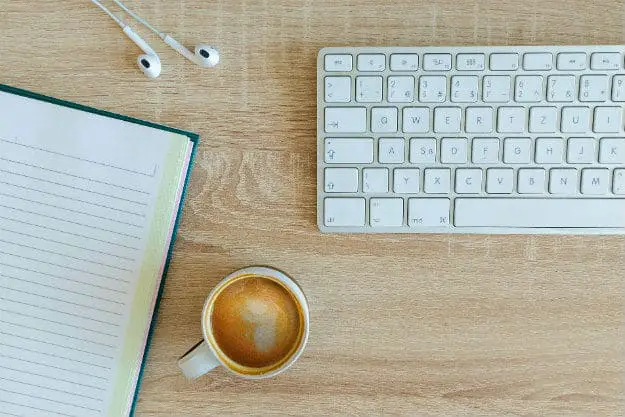
Things are made more straightforward for OS X Snow Leopard or Lion users. All they need to do is press the Apple menu and select “Software Update, ” and the OS X updates will begin immediately.
Related: 19+ Useful Apple Keyboard Shortcuts
Software Update Troubleshooting 101
Mac owners, that software update might not have gone as well as you expected. And that’s a problem https://t.co/jMykWiFfJM pic.twitter.com/VjceuhJCgr
— CNET News (@CNETNews) September 29, 2017
To find expected updates, go back to the “Updates” tab after you have installed all listed app updates. Feel free to use the Search feature and check the app you want to update individually.
Things to Remember

Automatic updates do not happen when you are connected via a personal hotspot. Likewise, if your office or school does not allow a secure connection to Apple’s software servers, you will have to update the apps manually. Furthermore, apps you didn’t download from the Apple App store won’t register update notifications on your device. Visit the App maker for updates.
Updates for macOS X El Capitan version 10.11.5 or later include major macOS versions (macOS High Sierra). You will get an “Updates” notification when it’s ready for installation.
How to Upgrade to macOS High Sierra
Determine Your Mac’s System Requirements Compatibility
#Apple releases major #HighSierra software update. Many users won’t let go of Mac OS X El Capitan. What will you do? https://t.co/ln3HBYO0ly
— VancouverTek (@VancouverTek) September 25, 2017
High Sierra needs at least 2GB of memory and 14.3GB of storage space. It also requires 1.5GB more storage space than macOS Sierra 10.12.6. Check the list of Mac models and macOS versions to qualify your device for an upgrade.
- Late-2009 or later iMac models, with macOS Sierra
- Late-2009 or later MacBook models, with OS X El Capitan
- Mid-2010 or later MacBook Pro models, with OS X Yosemite
- Late-2010 or later MacBook Air models, with OS X Mavericks
- Mid-2010 or later Mac mini models, with OS X Mountain Lion
- Mid-2010 or later Mac Pro models
Don’t know how to identify your Mac? Learn about your device by accessing the “Apple menu > About this Mac” menu. Your model, memory, storage, and version of macOS can be found here. Apple’s got online support covered for iMac, MacBook, MacBook Pro, MacBook Air, Mac mini and Mac Pro, too!
Pro tip: Be prudent and backup before updating.
Update Mac Software to High Sierra Now!

- Open your Mac App Store
- Search for macOS High Sierra (You can get Siri to search for it, too! Read How To Use Siri | Easy Guide For Beginners)
- Click on the “Download” Button. Your Applications folder will then save the Install macOS High Sierra file.
- Once the download is completed, the installer opens automatically. Click on “Continue” and proceed with the instructions.
Note: A helper tool installation might require you to sign in as an administrator with a name and password. Click on Add Helper and continue.
High Sierra for OS X Snow Leopard or Lion Users
Running #macOS #Sierra ! Waiting for Mac OS update on #HighSierra Craig announce major software update including #ios11 can’t wait to try pic.twitter.com/QLl6D6wnoF
— Muhammad Thaqif (@ThaqifAM) June 13, 2017
You can easily update your Mac while High Sierra downloads in the background. Once the download completes, you will receive a notification that High Sierra is ready for installation. Click on “Install” to proceed.
Coincidentally, you may delay installation by dismissing the notification. Choose to install later by accessing your:
- Applications folder
- Launchpad
- Spotlight
- Install macOS High Sierra
You can also delete the installer by dragging it to Trash and choose to download High Sierra again from the App Store manually.
Additional Tips for Upgrading to High Sierra

Expect your Mac to restart several times and perform initial setup tasks in the background during installation. As such, activities may seem slower than usual. Finally, access the new macOS versions by through the App Store under “Purchased tab.”
Snazzy Labs rates the best Mac Apps for 2017 in this YouTube video. See them dish the details here!
Updating Mac software is a walk in the park. Apple is known for being intuitive. We hope this guide lets you take your digital experience to the next level!
ICYMI: Another recent product development from Apple is the Apple Watch 3. Check out its awesome specs right now!
What features do you like best in the new macOS update? Let’s talk about it in the comments section below!
Up Next: 25 Funny Things To Ask Siri | Secret Siri Tricks People Do For Laughs







