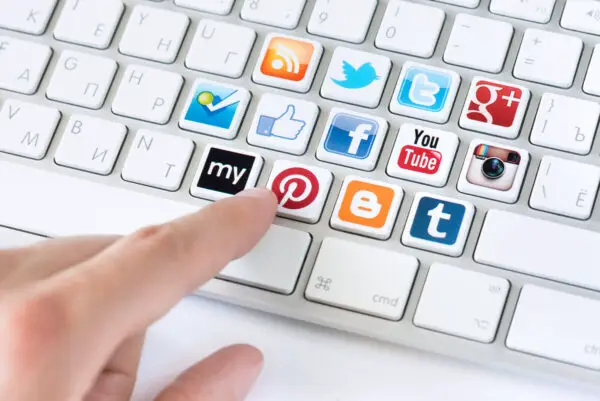How to Sign Up for Instagram
![]()
Instagram is a popular social media platform (especially among millennials) specifically for photos and short videos. Unlike Facebook, where you can share text-based updates; on Instagram you can only share photos or videos. This is one of the most used social network platforms for young people, and a great way to share beautiful photos with your family. Signing up is quite easy, and you can even use your Facebook login to create an account with ease. Here is how to sign up for Instagram:
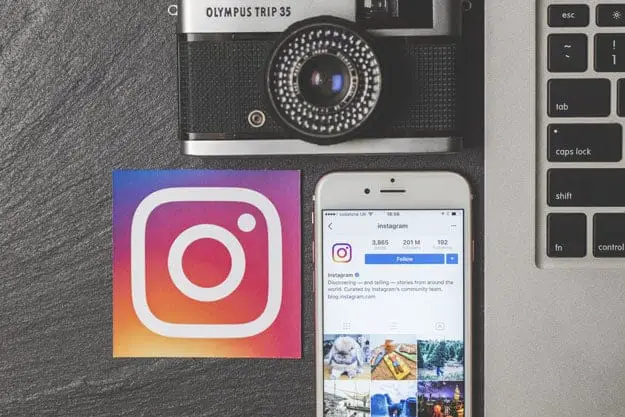
How do You Sign Up for Instagram?
Create an Instagram Account on Your PC

One of the two ways to sign up for Instagram is to use your personal computer or laptop. Here is the step-by-step guide to creating your own Instagram account:
Step 1: Go to Instagram.com
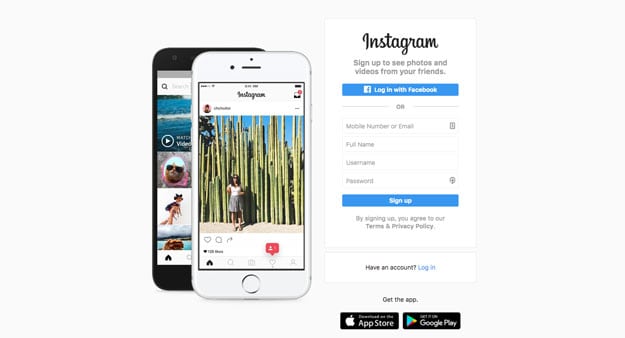
In your computer, open your browser and go to Instagram’s official page. There, you will immediately see the signup portion on the right side of the landing page.
Step 2: Fill in your information
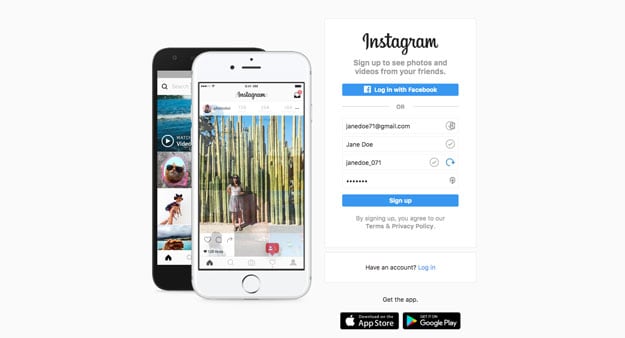
Once there, you’ll see that there are two ways to sign up for Instagram. You can sign up for Instagram with either your email address or simply Log In with Facebook — if you’ve already got a Facebook account. Actually, it’s your choice what kind of sign up method you want to use when you log in to your account. Just note that when you choose to log in with Facebook, this will automatically sync your Instagram and Facebook accounts.
If you choose to sign up with your email address, you have to submit your:
- Email address
- Mobile number
- Full Name
- Username and Password
You also have to agree to Instagram’s Terms and Conditions, but that’s with any form of sign up. Instagram will then send a confirmation email to your given email address to confirm the signup.
On the other hand, using Facebook to log in takes way less time. Simply click on the “Log In with Facebook” button and Instagram will prompt you to enter your Facebook username and password. That’s it!
Step 3: Edit your profile
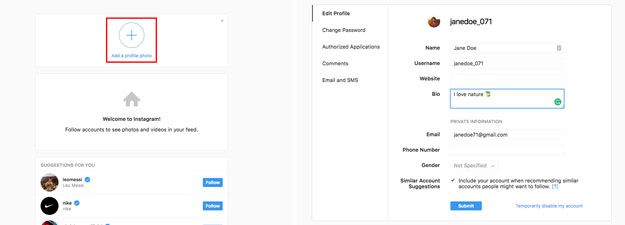
Once you’ve finished creating an account, you can now edit your profile. You can see your profile button at the top right corner of the page in the form of a small person. Click that and you can input your bio, profile picture, and links to your websites.
One of the things Instagram users love to take photos of is food! Look at this yummy dessert that’s truly Instagram-worthy!
https://www.instagram.com/p/BVSKxvMBn6R/
Create Your Instagram Account Through the Mobile App
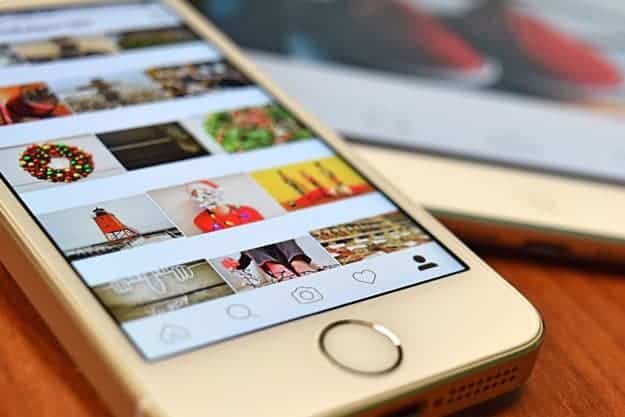
If you’re more comfortable using your mobile phone or tablet, then you can signup for Instagram using the app. Here are the steps to do that:
Step 1: Download the app

The first step is to download the app to your phone or tablet. For Apple users, you can download Instagram over at The App Store. For Android users, head over to Google Play. After downloading, make sure the app opens properly.
Step 2: Open the app and sign up

Once the Instagram app is completely installed, just tap on the app and it will automatically open the signup landing page for you. It’s basically the same process as signing up through the Instagram website, except that with the app, you input one detail at a time. Start by adding your email address, then your full name, and then your username and password.
If you don’t like to use your email address, then just use the “Log In with Facebook” option. All you have to do is enter your Facebook login info, and you’ll be able to access your Instagram account instantly. This will automatically sync both accounts, too. This is a really easy option because usually the app will just open Facebook on your behalf, ask permission to access your details, and then log you in automatically.
Step 3: Edit your profile
@transGalator Yay! I did it. Thanks for the tips on how to edit your Instagram profile. #InstagramForBusiness pic.twitter.com/rQEEuVJCI6
— Jules Graham (@_julesgraham_) July 7, 2015
After making an account, you can edit your profile. You may notice that in your profile, there’s another “Username” you need to fill out. Take note that this is different from the username you used for logging in. This username is the name that other Instagram users will see.
Then, at the bottom of your profile, there’s a “Private Information” part. This portion will not be seen by anyone else except you alone.
Become an Instagram expert in no time! Check out these 10 Instagram hacks from Doug Armstrong:
If you haven’t tried using Instagram, there’s no better time to do so! Just like Facebook, it keeps you updated with your family, friends, and people you follow (celebrities, models, etc). But for the most part, what really makes Instagram special are the photos. As opposed to just text-based Facebook statuses, Instagram tells stories through photos, and the app’s filters are beautiful too! Happy Instagramming!
Are you a new Android user? Check out these 9 Must-Have Android Apps for First Time Users!