How To Use AirPods: 6 Extra Features You May Not Know
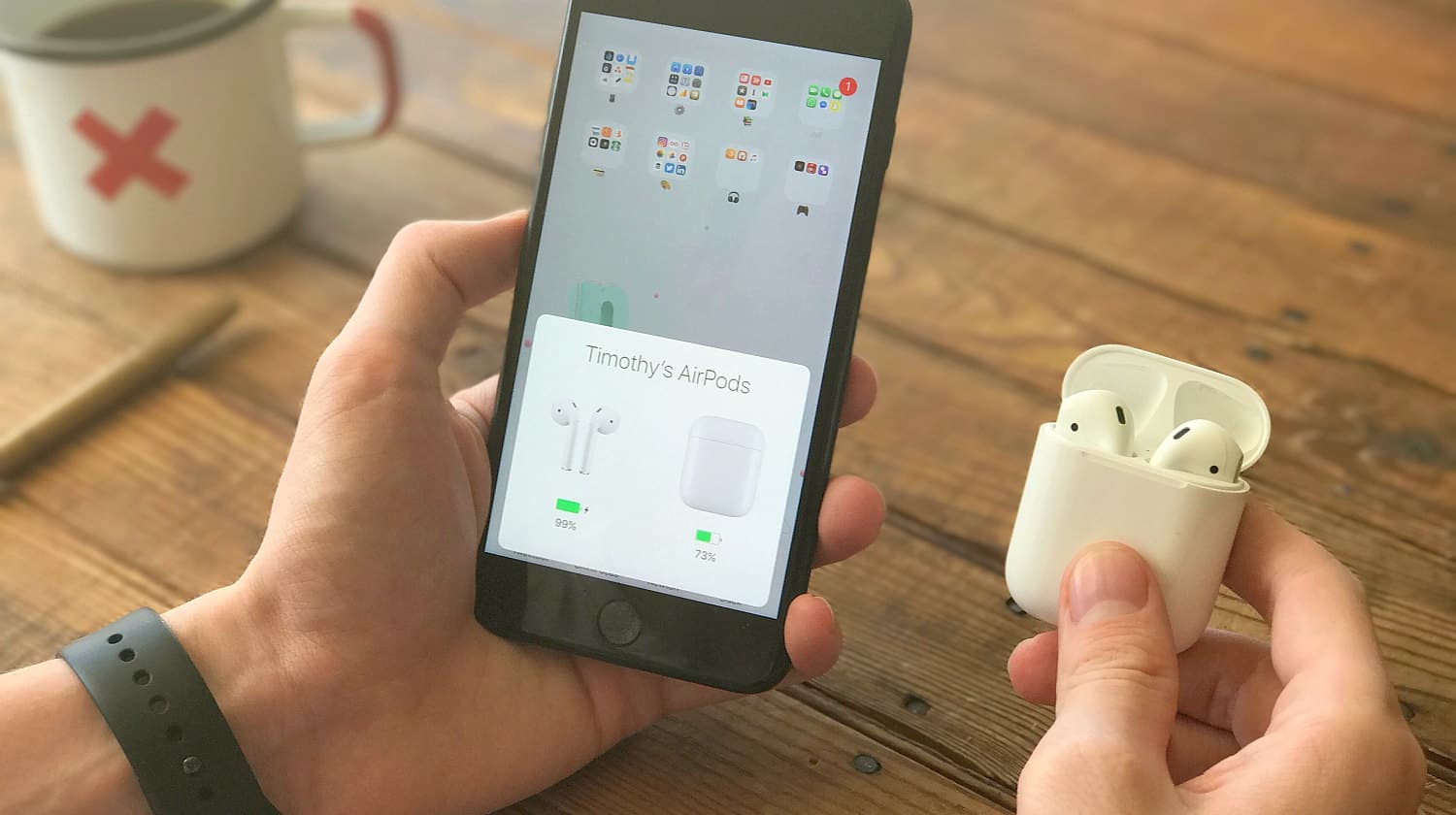
Go beyond the basics of how to use AirPods with these lesser known features worth figuring out. Keep reading to learn more.
RELATED: Most Anticipated Gadgets of 2019 [INFOGRAPHIC]
Unlock Lesser Known Facts on How To Use AirPods
1. Monitor Battery Life
AirPods don’t have buttons, but they can still be configured to suit a user’s needs and preferences.
In fact, Apple AirPods are packed with functions and features that can be adjusted using a primary Apple device, such as an iPhone. Some of these functions and features happen to be less popular than others.
One example is how to monitor the battery life of AirPods. While most users rely on their gut feeling to figure out when they need to charge their AirPods, it really shouldn’t be the case.
That is most true if you identify as an audiophile and you like your music streaming straight into your ears most of the time. Yes, there’s a better and more accurate way on how to monitor AirPods battery so that your daily dose of music never gets interrupted. Here is how:
- Start by pairing your AirPods with your iPhone or iPad, which is done by pressing/holding the small white button behind the AirPods’ case.
- Your AirPods should pair with the iPhone via Bluetooth, which can then provide information on the battery condition.
- Do this by opening the AirPods case and placing them next to an iPhone.
Audiophile Definition: A person who’s passionate about sounds, such as music, produced in high-fidelity.
2: Activate Microphone and Ear Detection

AirPods don’t run out of battery at the same time. Your right AirPod might outlast your left AirPod or vice versa.
The reason for this is simple — you might be using one AirPod as the microphone. This considerably shortens its battery life.
Yes, you can choose which AirPod (left or right) to use as a microphone. You can do this by adjusting your new AirPods’ settings via your iPhone.
There are three microphone options, which are:
- Always Left Airpod
- Always Right Airpod
- Automatically Switch Airpods — this is arguably the better option if you want your AirPods sharing the bulk of the battery burden
AirPods settings also allow Automatic Ear Detection. This means that as soon as those AirPods are popped into your ears, they will immediately play your music, or whatever it is you want to listen to.
3: Use Double-Tap Options
AirPods can detect if they’re already in your ears. They can also detect specific user instructions via finger taps.
Yes, Apple has designed these accessories to aptly respond to a double-tap. Both left and right AirPods can be customized to respond to a double-tap in a specific manner.
However, Apple has only set five responses. They are as follows:
- Siri
- Play/Pause
- Next Track
- Previous Track
- Off
Your left AirPod can be set to “Siri” while your right AirPod is set to “Play/Pause”. You can also just set both AirPods to “Off” if you don’t really like the idea that double-tapping will bring up certain functions.
RELATED: 11 Cool Tech Gifts For Gadget Lovers
4: Let Siri Announce Calls
Most of the aforementioned AirPods features are Bluetooth enabled. This function right here is an exception.
To activate the “Announce Calls” function, you must go to your iPhone’s “Settings”. Then, choose “Phone”.
Under “Calls”, click on “Announce Calls”. Doing so will prompt you to pick from these options:
- Always
- Headphones & Car
- Headphones Only
- Never
This function is most beneficial for career-driven individuals who are always taking calls even if they’re driving on a freeway for instance. By activating “Announce Calls”, Siri will let you know who’s calling via your AirPods so you can decide whether to ignore or take the call.
5: Connect with Apple Watch

If you own an Apple Watch, you can have an alternative way of being updated rather than have Siri blasting through your AirPods. You can just briefly glance at your Apple Watch and you’d automatically know who’s calling.
Paired Apple Watch and AirPods also give you the option to answer calls either via the former or the latter, whichever is more convenient. Yes, an Apple Watch can be a great substitute to an iPhone.
You can also play music from your Apple Watch to your AirPods. That’s how easy it is to connect these two Apple products.
However, the same ease cannot be said when it comes to how to connect AirPods to MacBook. Although the process is ideally as straightforward as activating your MacBook’s Bluetooth and letting your AirPods be discoverable, normally it still takes a few attempts to actually pull it off.
6: Connect with Apple TV
Before, the Bluetooth function of Apple TV must be activated first before AirPods can be paired with the device. Now, this step has become obsolete.
That is if your AirPods have been paired previously with another Apple device, such as an iPhone. In this case, you just have to flip open your AirPods’ case and your Apple TV will automatically detect the presence of these Apple accessories.
You can then pair the two products and use them in tandem.
If you have yet to connect your AirPods with another Apple device, though, you will have to go through the process from the top. This means pressing/holding the white button behind the case of your AirPods, to make it discoverable.
Your Apple TV‘s Bluetooth function should also be activated for it to find your AirPods.
Learn these tips, tricks, & customization on new AirPods in this video from iDB:
AirPods are an investment, so it’s great to learn as much as you can to make the most of this device. If you already bought one, or you’re already planning to upgrade to Apple AirPods 2, it’s really helpful to learn the many ways in which you can maximize these iPhone accessories. We hope this guide has helped you unlock more functionalities so you can make the most of your AirPods.
Do you already own a pair of AirPods? If not, what are your hesitations for getting one? Share your thoughts with us in the comments section below!
Up Next:








