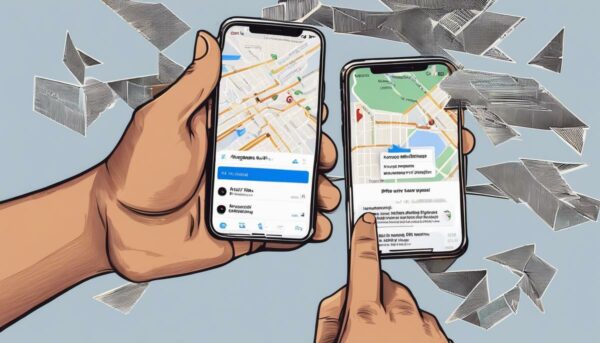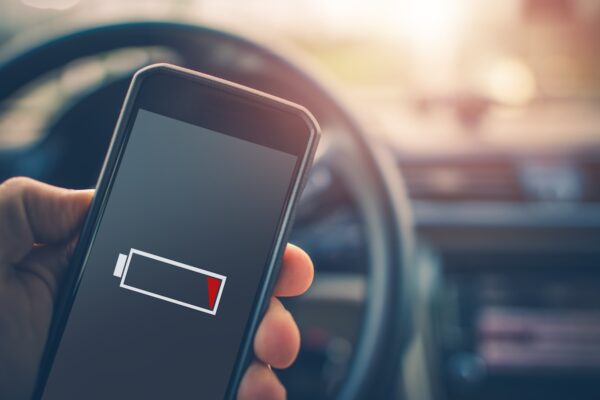How To Recover Deleted Text Messages | iPhone Edition
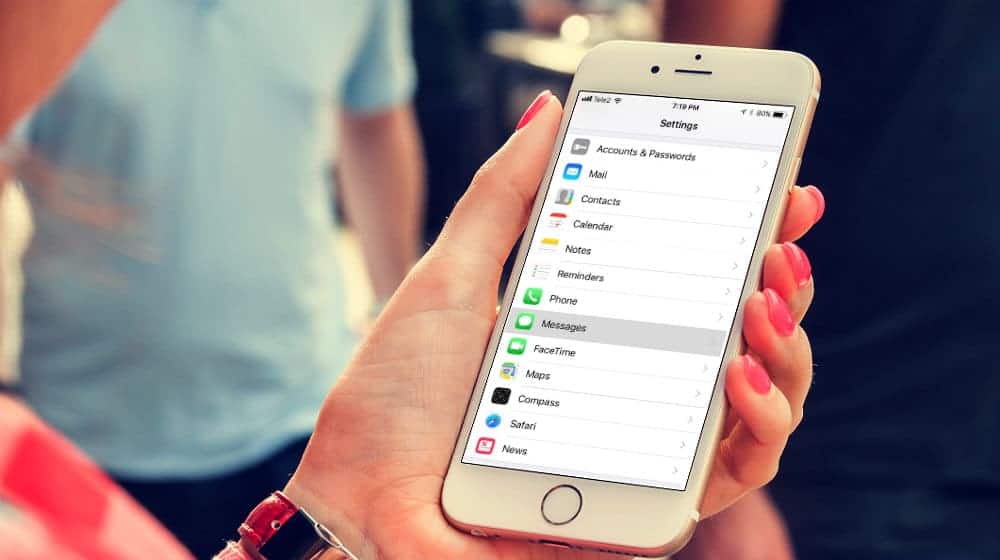 Losing important messages on your iPhone can be frustrating. There are many ways to recover deleted text messages. Here are some easy-to-follow steps to get your iPhone messages back.
Losing important messages on your iPhone can be frustrating. There are many ways to recover deleted text messages. Here are some easy-to-follow steps to get your iPhone messages back.
How To Recover Deleted Text Messages on Your iPhone
Text Message Recovery Via iCloud
The simplest way to recover deleted text messages is to use iCloud. It’s the proprietary cloud storage platform of Apple. It doesn’t matter whether you have a Mac or the iPad – as long as it’s from Apple, you have access to it.
What does it do? Its main purpose is to back up your files, including text messages, to the cloud. This way, you have the option to delete them from your phone and free up some space. It also means you can retrieve the files whenever you need them.
Here’s how to recover deleted text messages via iCloud:
Step 1: Log in to your iCloud account using your Apple ID and selected password. You will be asked to key in a two-factor authentication code before you successfully log in to your account.
Step 2: Choose “Text Messages” from the list of files.
Step 3: Look for the messages you want to get.
Step 4: Turn on your iPhone and then go to “Settings.”
Step 5: Select “iCloud.”
Step 6: Tick off “Text Messages.”
Step 7: Once you see a pop-up menu, choose “Keep on My iPhone.”
Step 8: Go back to Text Messages and turn it on.
Step 9: Press “Merge.”
Note: iCloud automatically backs up your files, but you can also turn it off or create a backup manually. You have more control with the last two options, but they also put you at risk of never retrieving the deleted text messages again. If they’re not on the Cloud, you may not recover them anymore.
How To Recover Deleted Messages on Your iPhone For Free Using iTunes
Step 1: Connect the phone to your PC or Mac using a USB cable. Wait for the program to open automatically. If it doesn’t happen, manually open it.
Step 2: Look for the iPhone icon, which is on the top left of the screen. Click it.
Step 3: Choose Restore Backup.
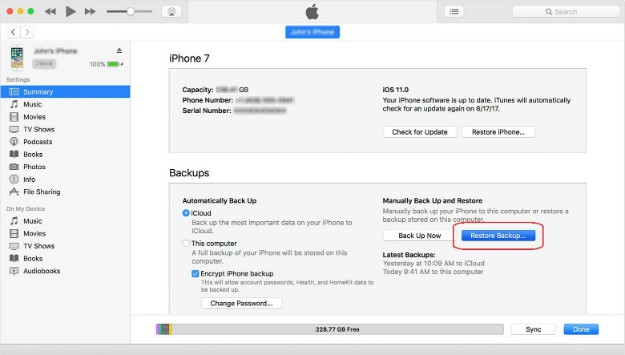
Step 4: Wait for the program to complete the restoration.
Note: When you connect the device to your PC or Mac, this program can automatically sync and back up your data. If you didn’t turn the process off, you should be able to get your deleted messages.
How To Recover Deleted Text Messages Using Enigma Recovery
What if you’ve lost your phone or cannot retrieve the messages from any of the backups above? A bug may have wiped them out before you can even create a backup (here’s how to avoid these problems). There’s another way to recover deleted text messages from your iPhone. You can use third-party apps.
There are many services out there, but perhaps the most popular is Enigma Recovery. It is a favorite for the following reasons:
- Besides text messages, it can retrieve and restore different types of files. These include WhatsApp messages, iMessages, photos, videos, and even Internet history.
- It supports many devices (depending on the plan you’ve chosen).
- You can download it on both Windows and Mac.
- It supports different Apple mobile device models.
- You can collate the text messages and save them in various formats such as PDF and CSV.
How do you get old text messages back using Enigma Recovery? These are the steps:
Step 1: Select your preferred license. Please note that if you choose the Free Trial option, you can recover only 5 text messages.
Step 2: Download the program to your PC or Mac. Follow the instructions to install it properly.
Step 3: Connect your device to your computer.
Step 4: Choose the data you wish to recover or restore.
Note: You can also use the same program to recover messages saved in the backup. But it can retrieve only the same file type you’ve chosen in iCloud or iTunes.
Another great app you can use is PhoneRescue. Zollotech shows you how to recover deleted text messages in this video:
Do you now know how to recover deleted text messages from your iPhone? Before I end this article, I will share with you with three highly important points. First, be careful what you download. It’s possible for your old data to overwrite the new one. Second, if you lost your messages because you reset the factory setting or updated the phone, you may not be able to recover them anymore. Lastly, always back up your files. You never know when they can come in handy.
Up Next: 13 Best Cloud Storage Service Providers In The Market