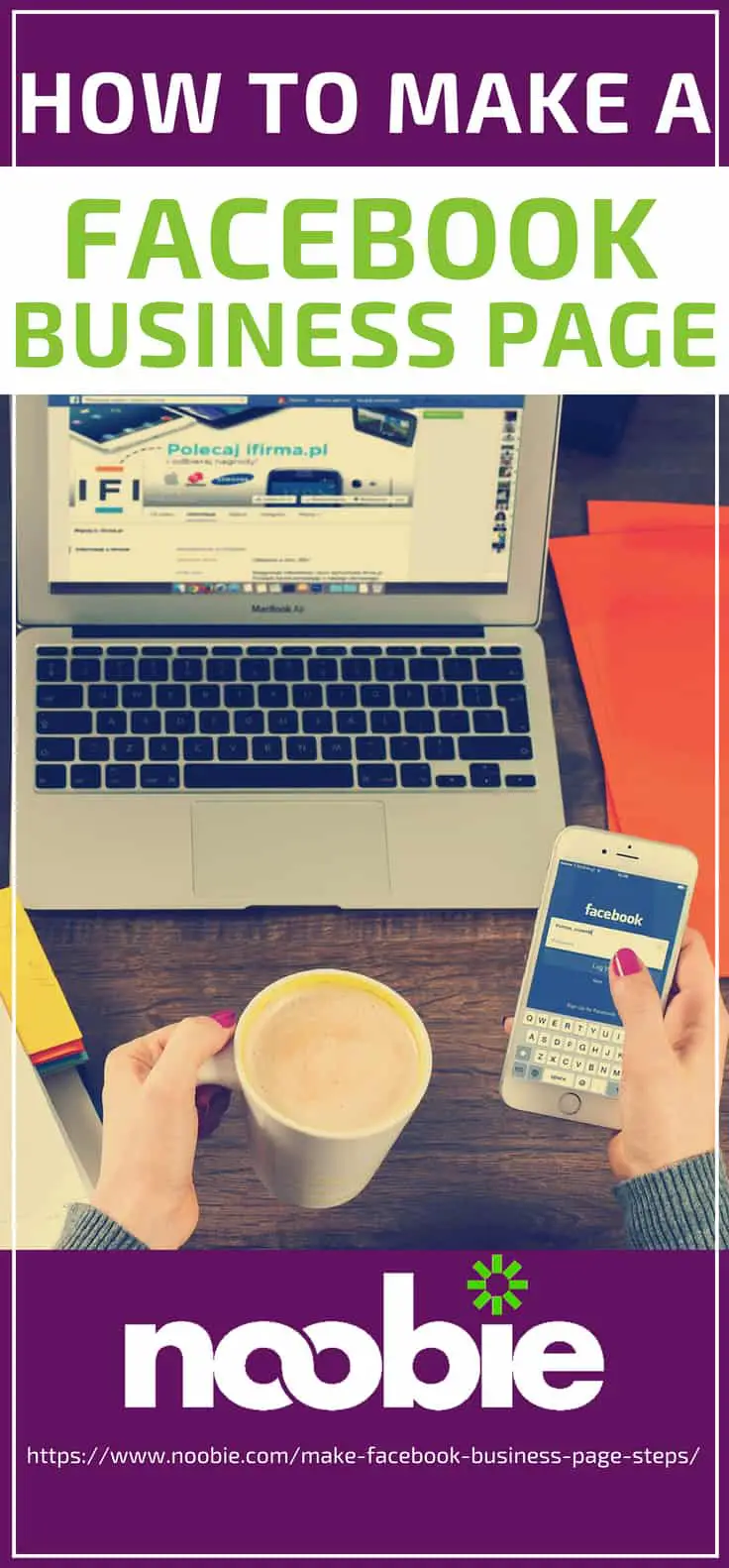How to Make a Facebook Business Page

Learning how to make a Facebook business page is no easy feat. Not only does the platform have a high active-user rate, but it also can increase revenue. Reports have shown that social media influences the shopping habits of more than 75 percent of young shoppers with Facebook taking the lead. Follow these simple steps to set up a business page on Facebook with ease.
How to Make a Facebook Business Page | 9 Super Easy Steps
Step 1: Choose a Business Type
The first step to creating a Facebook Business page is to visit Facebook.com/Business.
There, you’ll see an option for creating a new page. Choose a basic category for your business page. You’ll encounter a few main options:
- Local business or place
- Company, organization, or institution
- Brand or product
- Artist, band, or public figure
- Entertainment
- Cause or community
Choose your business account carefully. Most small businesses developing Facebook pages opt for the local business category rather than brand or product.
Within your initial category, you may be prompted to choose a subcategory. Be specific. You want visitors to know exactly what function your organization serves.
Step 2: Adjust the Visibility Settings
Before you do anything else, visit the “Settings” page to make your page invisible to others. The last thing you need is for other people to see every change you make. This setting is particularly valuable if you intend to develop your page slowly rather than launch in just one day.
To unpublish, select “Settings” in the top navigation bar. Click “Page Visibility” and change to “Page Unpublished.”
Step 3: Choose a Username
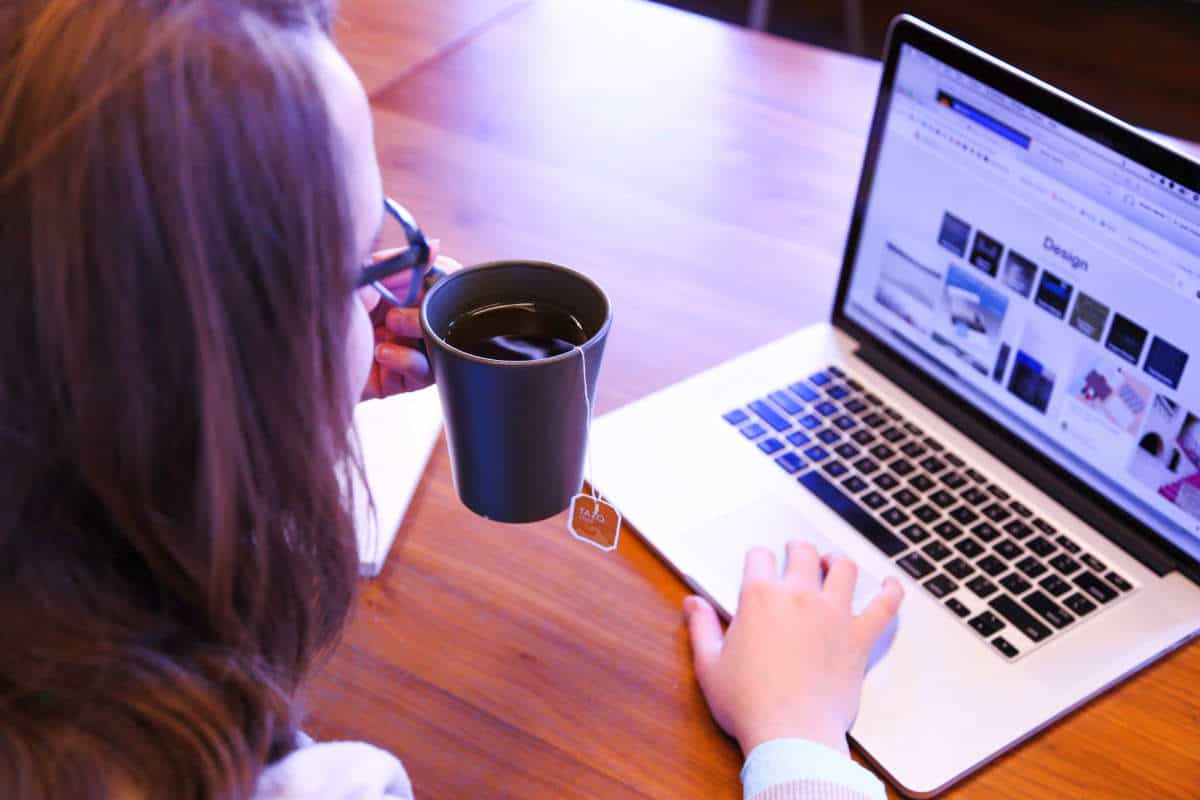
What will you name your page? Ideally, it will share the same name as your business. Unfortunately, many organizations may share the same name. No matter how original you feel, you’ll need to come up with something new or to help you differentiate if another business has already snagged your moniker.
As a local business, your workaround may involve adding the name of your neighborhood or city. For example, if you run an ice cream shop named The Scoop but face stiff competition for a username, designate your page as @thescoopgreenwood or @thescoopsmithvalley. Not only will this set you apart from other businesses, but it also grants you a hyperlocal focus—valuable in a time of geotargeting.
When in doubt, keep your username short and sweet. Remember, this will generate your page’s URL, so potential customers will see it when they search for your page. The easier it is to remember, the better. Avoid any numbers or acronyms customers cannot intuitively link with your brand. You can also get pointers here on how to change your username.
Step 4: Upload a Profile Picture
One of the underrated steps on how to make a Facebook Business page is adding a profile picture. It’s critical to your page’s success. It increases your business’s online trust value.
To pick your profile picture, it should fit the core demographic you’re trying to attract while staying on the message. This is your opportunity to make a positive first impression on social media.
If possible, invest in professional photography. In an Instagram age, customers have little patience for low-quality images. For example, as a freelancer, you may benefit from a professional headshot. If your business specializes in a specific product or service, feature it in your profile picture.
At a minimum, your profile picture should be crisp and clear. Aim for consistency. Regular visitors to your page should immediately recognize your profile picture. Occasional changes are fine, but this particular image should not be switched out more than once a month.
Step 5: Upload a Cover Photo
While experts argue your cover image isn’t quite as important as your profile picture, it’s essential nonetheless. This large image rounds out visitors’ early impressions of your organization.
To begin, click the “Add a Cover” link near the corner of the gray wasteland that currently occupies your page. A drop-down menu will prompt you to choose a photo from your existing uploads or upload a photo right now. You can also upload a video for your cover.
As with your profile picture, your cover photo should be clutter-free. If visitors want to see a lot of texts, they’ll scroll down to your page’s posts or check out the “About” section. Instead, your cover photo must evoke some sort of feeling, be it trust, excitement, or awe.
Many businesses rarely change their profile picture in hopes of maintaining consistency, but it’s common to switch up cover photos every few weeks. Consider uploading new pictures in keeping with seasonal events or promotions. For example, grocery store photos featuring pumpkins are perfect for Halloween.
Step 6: Add a Button
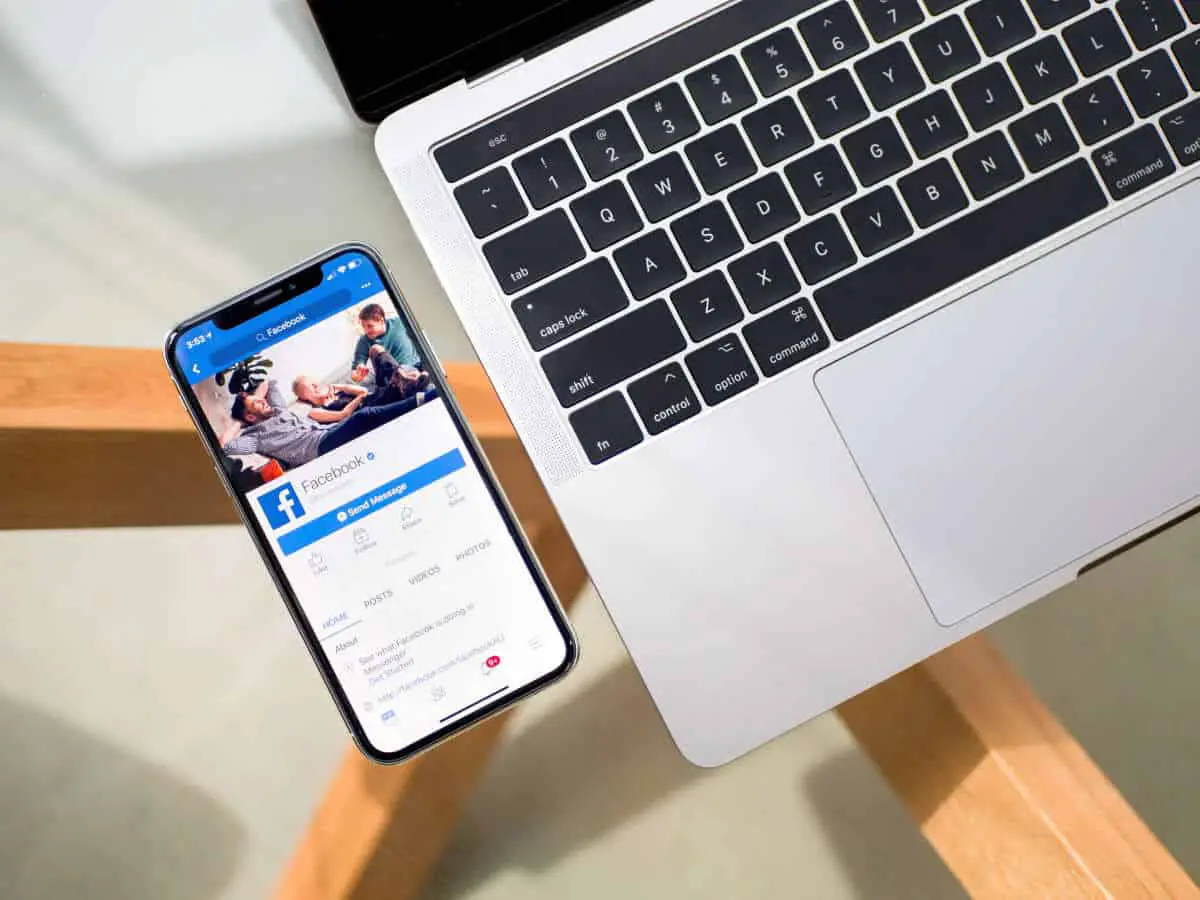
Your Facebook page doesn’t exist for fun. While you want visitors to hang out on your page, you also want them to take action. Hence, add business page buttons. These serve as a social media call to action, driving conversions among impatient followers. They’re also incredibly easy to implement.
To begin, simply click “Add a Button.” It’s tough to miss. Look for a large blue icon on the right side of your Facebook page template. This link will direct you to several options for calls to action. For example, you can lead followers to get in touch, book services with your company, or download your app. Options such as Book Services and Shop Now send followers directly to your company’s website, granting them an easier path to purchase.
Step 7: Add Your Business Details
An important step on how to make a Facebook Business page is filling out the About Us section. Perhaps, followers aren’t ready to convert just yet. Some may arrive on your page hoping to learn more about your business. No worries since the Edit Page Info link from the About tab turns your page into a one-stop shop for everything prospective customers need to know. Don’t force them to visit three different pages just to learn when your storefront is open.
In the Edit Your Details area, you can provide both general and specific information about your company. Areas to fill out include:
- Page Categories—Select categories that accurately convey your page and business.
- Description—In one or two sentences, explain why your business exists and how it can serve social media followers.
- Address—If applicable, check the box indicating whether your business has a street address. You can also designate your company’s service area.
- Hours—Your company may always be open or only open during select hours. Facebook allows you to designate when your business is open or closed and when customers can get in touch.
- Contact information—You can designate your phone number, email address, or website if desired.
Step 8: Adjust Security Settings
It’s easy for even the most conscientious business manager to skip this essential step. Privacy isn’t just for individual Facebook users. If control of your page falls into the wrong hands, you could face a PR disaster.
In the Security area, you can determine whether visitors can publish to the page or add photos. You can also restrict who sees your page based on their age or where they live. Feel free to block specific words on your page or set a general profanity filter.
Step 9: Determine Roles for Your Page
If you’re like many business owners or managers, you don’t have enough hours in a day to run your business. The last thing you need right now is the added burden of managing your company’s Facebook page alone. While you should remain the sole administrator, you can outsource specific roles to trusted individuals.
To assign a page role, type the name or email of the requested individual and choose their role from a drop-down menu. Options include:
- Moderator
- Editor
- Live contributor
- Analyst
- Advertiser
Click on each option to see a detailed description of the role. Once assigned, each team member will enjoy a limited access to your page within the scope you select.
After learning how to make a Facebook Business page, optimize it with these tips from Ranking Academy:
It takes considerable time, thought, and effort to learn how to make a Facebook Business page, but the return on investment is out of this world. A well-run Facebook page will make your organization seem more credible and more in tune with customers’ demands. Take some time to explore Facebook’s templates and your full range of options. Seemingly small choices can have a huge impact on how your company is perceived on social media. Get ready to make a splash online with a fun yet focused Facebook business page.
What are your tips for making a Facebook Business page? Let us know in the comments section below.
Up Next: Five Ways Social Media Can Help You Get A Job