How do I send pictures to CVS from my MacBook Pro? [ASK MR. NOOBIE]
QUESTION: How do I send pictures to CVS from my MacBook Pro? – Carole B. from Morgantown, Indiana
ANSWER: I assume you are talking about electronically sending your photos to the CVSphoto website. Just in case you’re not, and for those who might be curious, you can always remove the memory card from your digital camera and walk it in to the photo department at your local brick-and-mortar CVS and they should be able to produce prints from the photos on your memory card.
Electronically sending your photos really isn’t that much different except that instead of walking your photos into a CVS, you upload them to the CVSphoto website.
You mentioned you have a MacBook Pro so I’m going to go out on a limb and say that you manage all of your photos using iPhoto. I’m also going to assume you have at least a working knowledge of how iPhoto works. If so, the first step is to select the photos you want to print and choose the Export option from the menu. I would recommend naming the export folder something like “CVS photos” and choosing your desktop as the export location so you can quickly find the exported photos in the next step.
Next, open your Safari browser and navigate to www.cvsphoto.com. If you don’t have an online account with CVS already, you’ll need to create one (which will probably earn you some free prints). Otherwise, just login with the email address and password you already have.
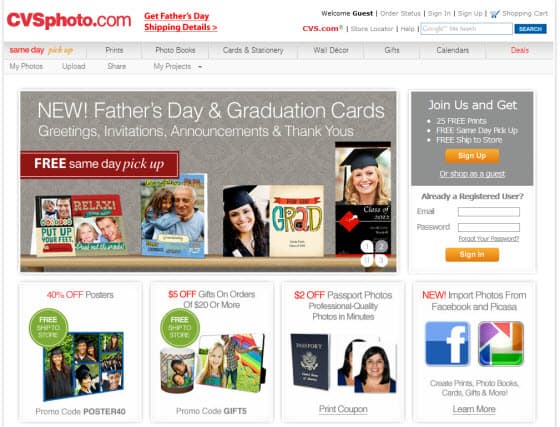
In order to keep this answer as brief as possible, I’m going to give you generic instructions from here on out but if you get stuck, you can always click the Help link on the CVSphoto website. Or, since you are not too far from Noobie headquarters, give me a call at 317-865-2100.
What you want to do is upload your photos to the CVSphoto website. During this process you’ll need to select the photos inside your exported iPhoto folder you created in the first step.
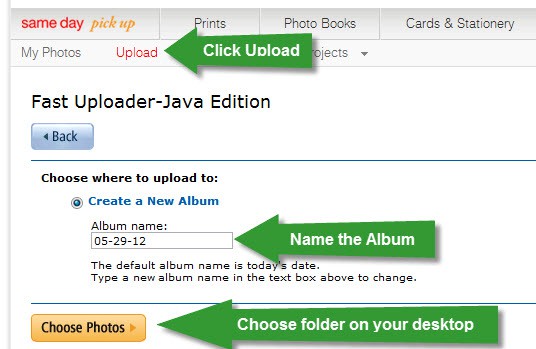
Once the photos are uploaded to CVS, you can select photo sizes and other options and then add the photos to your cart. When you are ready, you’ll need to click checkout and select either in-store pickup or mail delivery. If you select in-store pickup, the website should walk you through finding the closest CVS to where you live. You’ll save yourself the shipping charges and most likely the photos will be ready in an hour.
This may seem like a lot of complicated steps at first but it does get easier. And by the 4th or 5th time you try it, you’ll be uploading and ordering pictures like a pro!
Do you have a question for Mr. Noobie®? Submit your question here.







